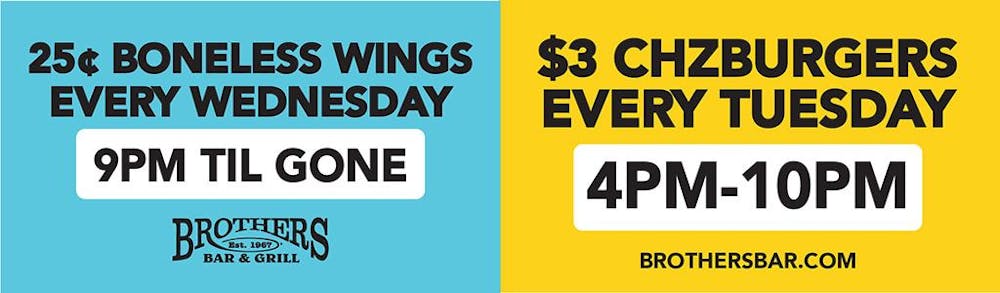In June 2021, Ball State’s Information Technology department added the option for students, faculty and staff to add their pronouns to their personal information tabs in the Self-service Banner. Here’s step-by-step directions on how to add your pronouns:
1. Sign in to your my.bsu.edu account.
2. Visit the banner’s general information overview.
3. Click the edit button in the top right corner of the first box that includes your legal name and birthday.
4. A new box that says “edit personal details” should launch.
5. Under “personal pronoun,” choose from a list of pronoun options.
The options are:
Always Use My Name
Ask Me
He/Him/His
He/Him/They
She/Her/Hers
She/Her/They
They/Them/Their
Ze/Zie/Hir
Ze/Zie/Zir
6. Select one of the pronoun lists and click the “update” button. You may also edit your preferred first name and marital status in the same window.
7. Call the Technology help desk at 765-285-1517 if you have questions or need assistance, or visit the help desk’s website at www.bsu.edu/helpdesk.